Reports
EMILE offers several reporting options on the Reports page.
-
Formatted CSV Exports
These reports omit deleted records, join together tables, and remove key fields used behind the scenes. -
Raw Exports
These reports include data as it exists in the backend database. They may contain deleted records that have not been fully purged from the database. -
Power Query Integrations
These reports are set up to be linked to from third party tools like Microsoft Excel. Once linked, the tool will be able to refresh the exported data automatically.
Connect EMILE to Microsoft Excel using Power Query
Power Query offers a way to maintain a connection to the EMILE data through Microsoft Excel that can be refreshed automatically as new data is recorded.
To get started, log into EMILE, and navigate to the Reports section.
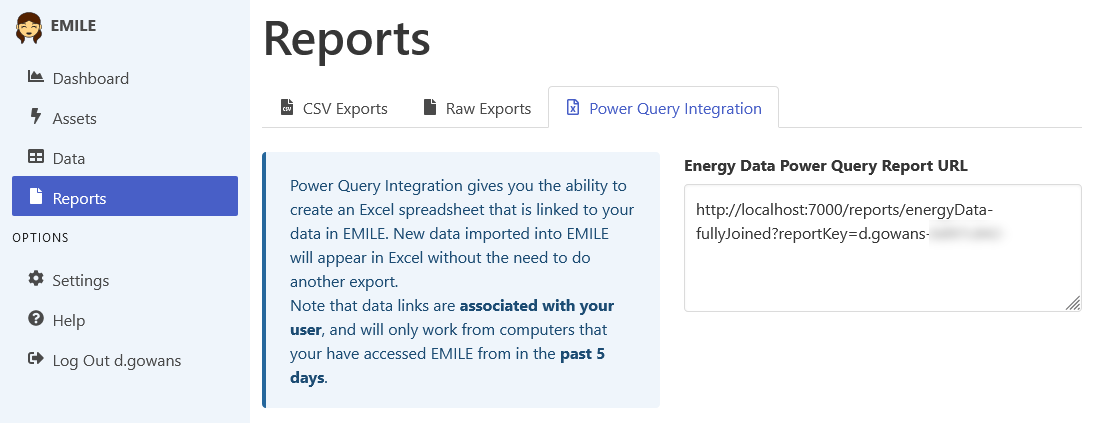
Visit the Power Query Integration tab. Copy the Report URL to your clipboard.
Next, open Microsoft Excel. Either create a new Workbook, or open an existing one that will be storing the data and the link to it.
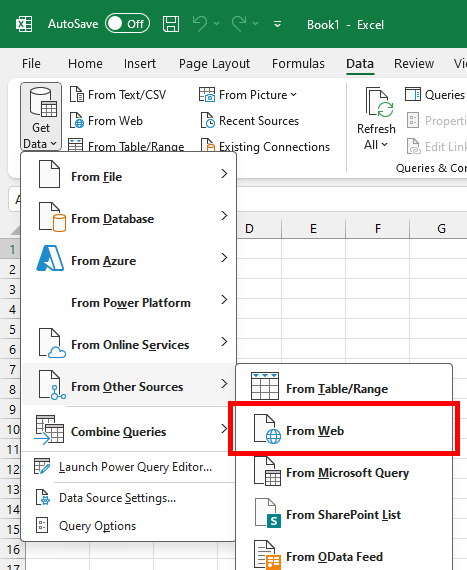
Visit the Data ribbon. In the Get & Transform Data section, select Get Data, From Other Sources, From Web.
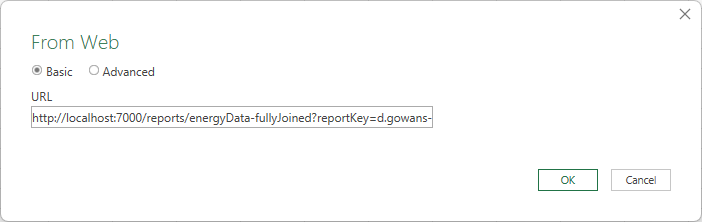
Paste the Report URL in the URL field.
After pressing OK, you may need to agree to additional permissions.
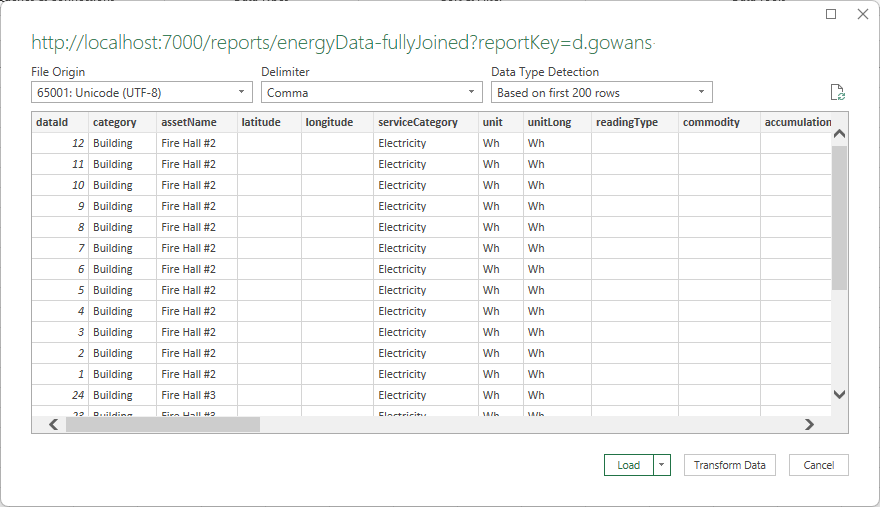
Finish the process by clicking the Load button.
The data will be imported into an Excel spreadsheet. Once imported, the data can be used as a data source for Pivot Tables, graphs, and more.
The data can be refreshed at any time from Excel using the Refresh All button on the Data ribbon.